Welcome to AppBundles.com!
How do I get access to my app?
After purchasing the subscription from AppBundles.com, you will receive an email with instructions on downloading the app and activating your account. If you did not receive the confirmation email, please reach out to support@appbundles.com.
Activation Steps
 How do I download AppBundles.com Stocks+?
How do I download AppBundles.com Stocks+?
Use the link in your confirmation email to download the app.
 How do I activate AppBundles.com Stocks+?
How do I activate AppBundles.com Stocks+?
- Open your app and tap the three bars located at the top left corner of the app.
- Tap
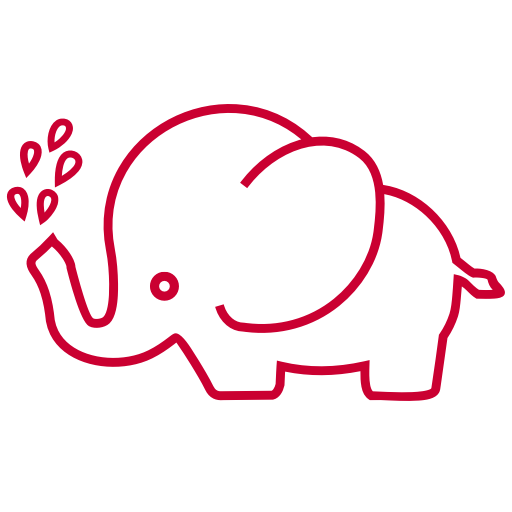 Activate
Activate - Enter your login information used to make the purchase on AppBundles.com.
- Receive Premium Feature Activation Message - Your app is ready to use!
Activating other apps in the Bundle
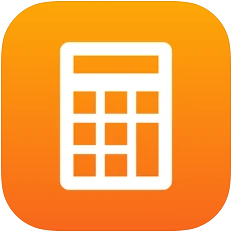 How do I activate AppBundles.com CalConvert?
How do I activate AppBundles.com CalConvert?
CalConvert Activation:
- Open your app and tap the gear located at the top right corner of the app.
- On the Themes page, tap the gear again.
- Scroll down and tap
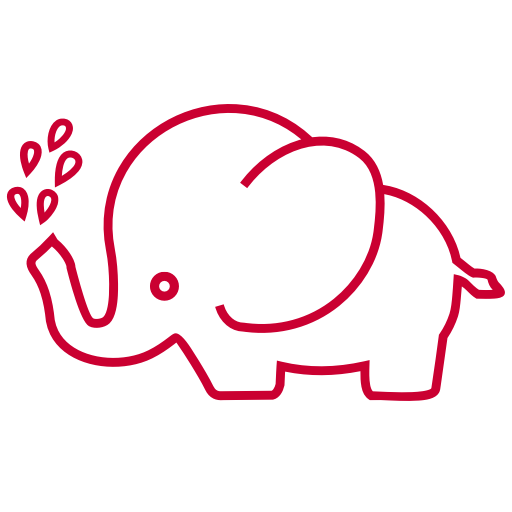 Activate
Activate - Enter your login information used to make the purchase on AppBundles.com.
- Receive Premium Feature Activation Message - Your app is ready to use!
 How do I activate AppBundles.com Hi-Def Radar?
How do I activate AppBundles.com Hi-Def Radar?
Hi-Def Radar Activation:
- Open your app and tap the blue circle icon located at the top right corner of the app.
- Scroll down and tap
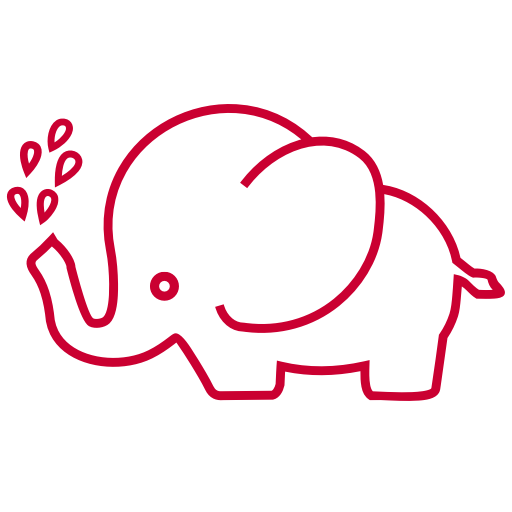 Activate
Activate - Enter your login information used to make the purchase on AppBundles.com.
- Receive Premium Feature Activation Message - Your app is ready to use!
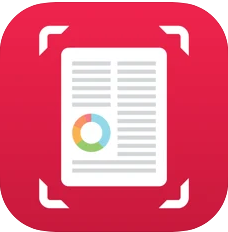 How do I activate AppBundles.com SwiftScan?
How do I activate AppBundles.com SwiftScan?
SwiftScan Activation:
- Open your app and tap the three dots located at the top right corner of the app.
- Tap Settings
- Scroll down and tap
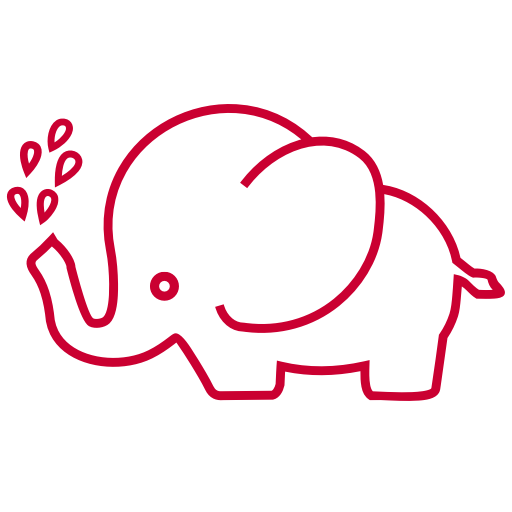 Activate
Activate - Enter your login information used to make the purchase on AppBundles.com.
- Receive Premium Feature Activation Message - Your app is ready to use!
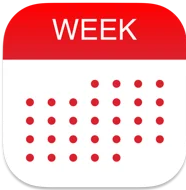 How do I activate AppBundles.com WeekCal?
How do I activate AppBundles.com WeekCal?
WeekCal Activation:
- Open your app and tap the gear icon located at the top right corner of the app.
- Scroll down and tap
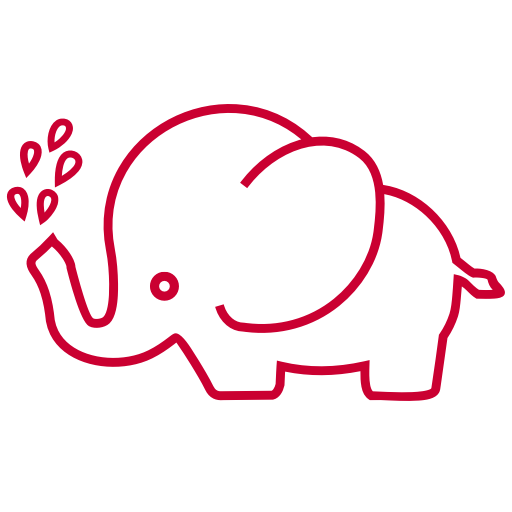 Activate
Activate - Enter your login information used to make the purchase on AppBundles.com.
- Receive Premium Feature Activation Message - Your app is ready to use!
Activation Steps - Visual Guide
 How do I activate AppBundles.com Stocks+?
How do I activate AppBundles.com Stocks+?
- Open your app and tap the three bars located at the top left corner of the app.
2. Tap Activate
3. Enter your login information used to make the purchase on AppBundles.com.
4. Receive Premium Feature Activation Message - Your app is ready to use!
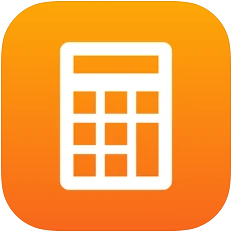 How do I activate AppBundles.com CalConvert?
How do I activate AppBundles.com CalConvert?
- Open your app and tap the gear located at the top right corner of the app.
2. On the Themes page, tap the gear again.
3. Scroll down and tap Activate
4. Enter your login information used to make the purchase on AppBundles.com.
5. Receive Premium Feature Activation Message - Your app is ready to use!
 How do I activate AppBundles.com Hi-Def Radar?
How do I activate AppBundles.com Hi-Def Radar?
- Open your app and tap the blue circle icon located at the top right corner of the app.
2. Scroll down and tap Activate
3. Enter your login information used to make the purchase on AppBundles.com.
4. Receive Premium Feature Activation Message - Your app is ready to use!
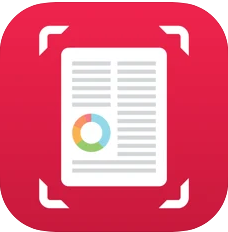 How do I activate AppBundles.com SwiftScan?
How do I activate AppBundles.com SwiftScan?
- Open your app and tap the three dots located at the top right corner of the app.
2. Tap Settings
3. Scroll down and tap Activate
4. Enter your login information used to make the purchase on AppBundles.com.
5. Receive Premium Feature Activation Message - Your app is ready to use!
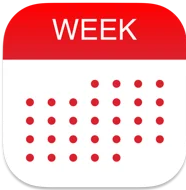 How do I activate AppBundles.com WeekCal?
How do I activate AppBundles.com WeekCal?
- Open your app and tap the gear icon located at the top right corner.
2. Scroll down and tap Activate
3. Enter your login information used to make the purchase on AppBundles.com.
4. Receive Premium Feature Activation Message - Your app is ready to use!